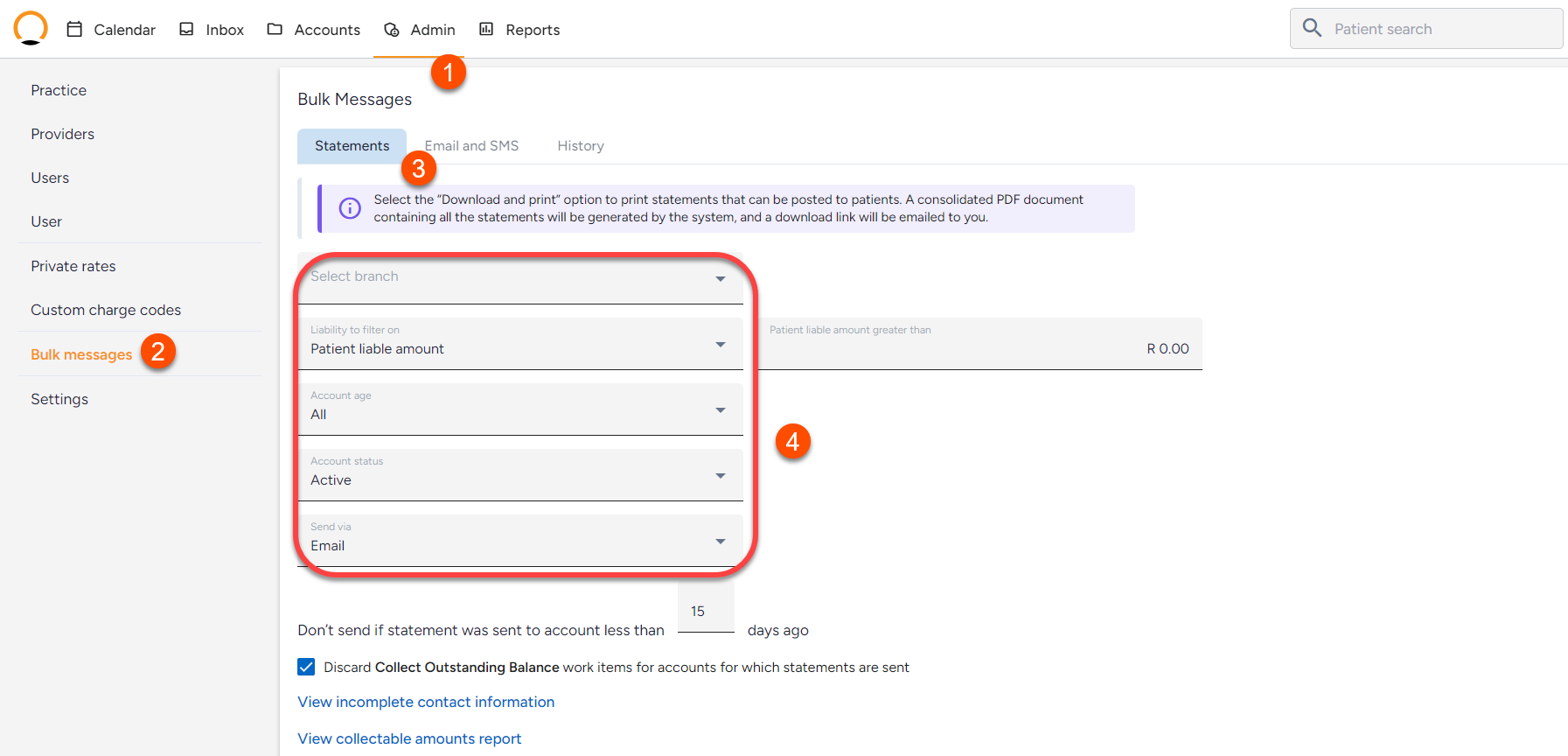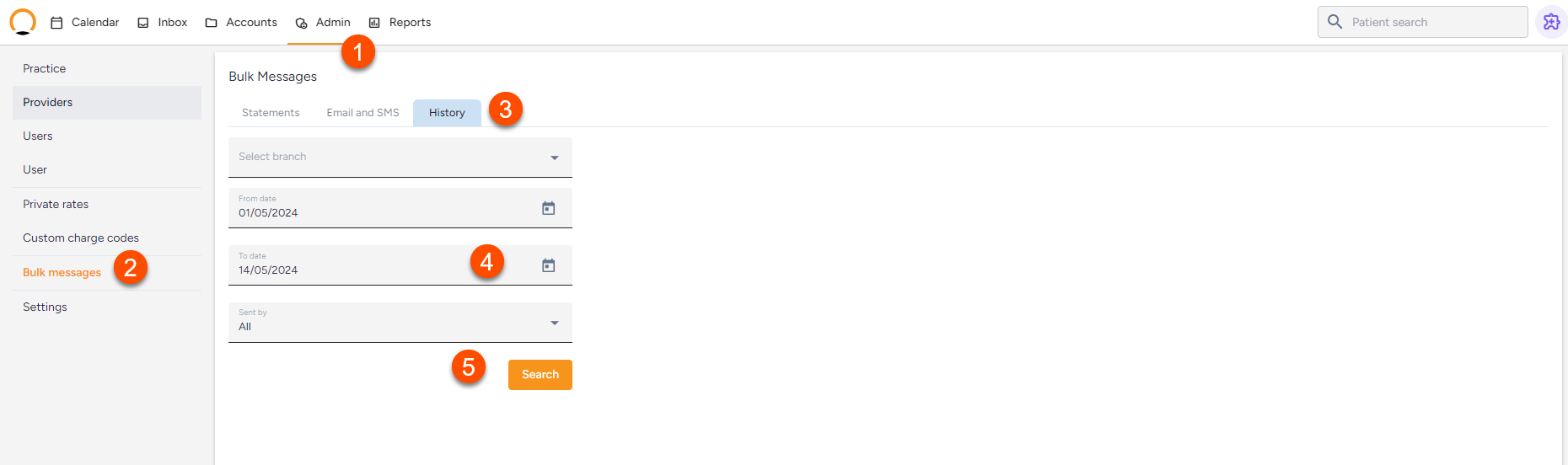Bulk messages
What are Bulk messages?
Bulk messages allow the user to communicate with multiple patients at once. These can be communications regarding practice-specific details(change of location, monthly client statements or special offers currently available at the practice). The practice can use this feature in the form of email and SMS.
How to send Bulk Statements
- Select the“Admin” tab.
- Select the “Bulk messages” option.
- Select “Statements” as this will allow the user to send statements.
- Ensure all the fields/filters are completed.
- Select “Send Statements” and the system will deliver the statements to the patient.
How to send bulk SMS and Emails
- Select the“Admin” tab.
- Select the “Bulk messages” option.
- Select “Emails and SmS” as this will allow the user to send an email or SMS to multiple patients.
- Ensure all the fields/filters are completed, this will allow the user to target a specific group of patients or to include all patients.
- Choose the method of delivering the message either email or SMS.
- The system will reflect the remaining SMS balance. The user can also purchase SMS as required.
- Once the user has completed all the required information and fields the message can be sent.

How to view the history of messages sent
- Select the“Admin” tab.
- Select the“Bulk Messages” option.
- Select the “History” tab.
- Ensure that all the required fields are completed.
- Click on “Search” and the data will become available.