How to manage electronic remittances
How to manage electronic remittances
Remittances are received electronically into Healthbridge Nova and matched automatically to the claims for most medical schemes.
- Matched eRAs are found in the ‘Inbox’ under ”Remittances” and ‘Acknowledge eRA processed’
- Unmatched eRAs will be found in the 'Reconciliation' section under the tab ‘Reconcile unmatched eRA item’

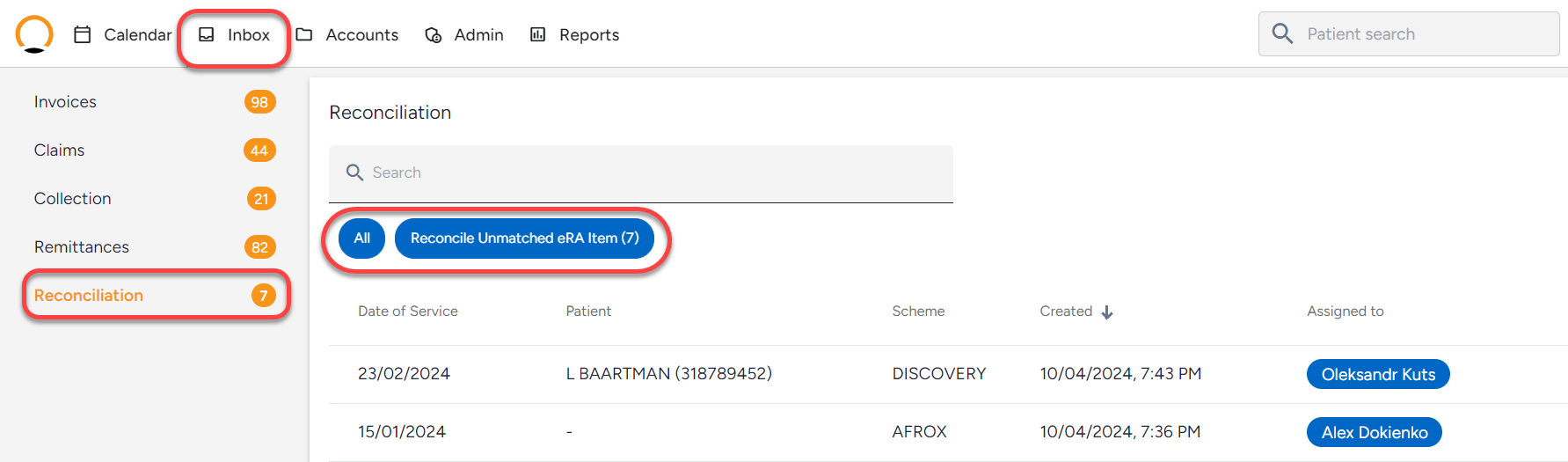
How to Acknowledge an eRA
- Navigate to the ‘Inbox’.
- Click on the ‘Remittances’ option and filter only the ‘Acknowledge eRA processed’ option.
- Select the eRA you would like to action and click on the ‘Acknowledge’ button to accept the reconciliation done by Healthbridge NOVA.
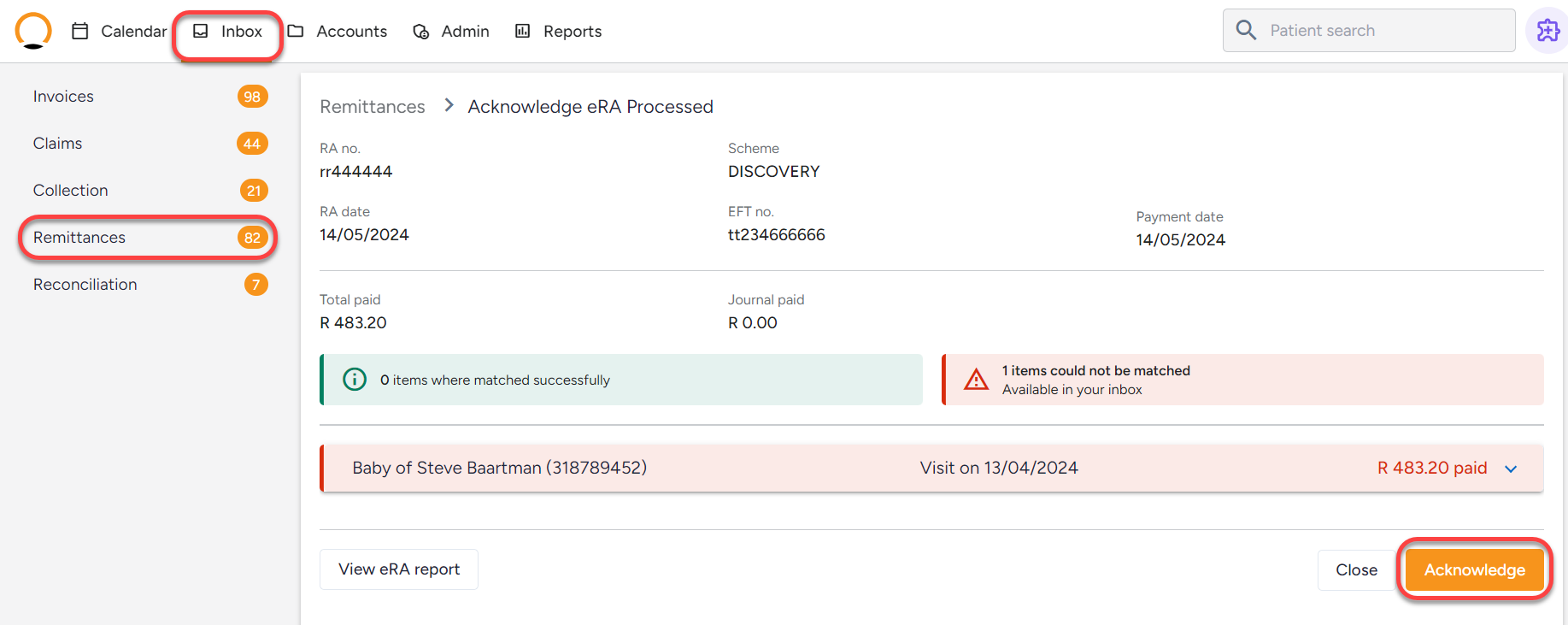
Reconcile unmatched eRA item
There are several reasons why eRA may not match correctly.
Once you open the eRA, you can find the reasons and take appropriate action.
- The eRA will be populated on the top section with the patient’s details, amount paid, date of service, claim lines and reason codes.
- You are then required to search for the patient to match the payment. You can search using the membership number, the patient account number or the patient name.
- The ‘unallocated amount’ will be highlighted in red.
- Potential invoices to match the payment are generated by the system once the boxes are unticked (‘Outstanding balances only’ and ‘Filter on claim matches’)

- Once all potential invoices have been populated, you can manually match in 2 ways:
- Use the ‘Fully paid’ or ‘Zero paid’ functionality this allows the system to automatically populate the amount paid based on the user's selection.
- OR
- Capture the payment reflecting on the RA in the ‘Amount Paid’ column for the correct claim line.
The ’Action’ column allows you to take action on any remaining balances for each claim line.
- Once all payments have been allocated, the ‘Unallocated Amount’ will reflect a zero and you can save.
- If the RA could not be reconciled, select the ‘Could not reconcile’ checkbox and choose from the reasons listed.
