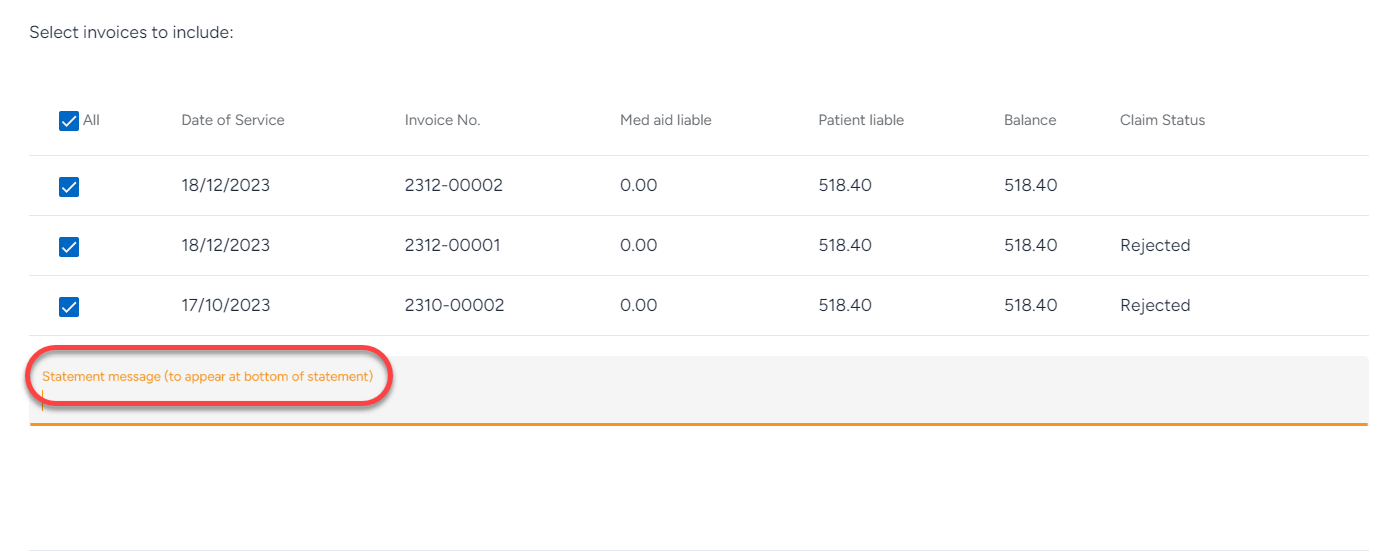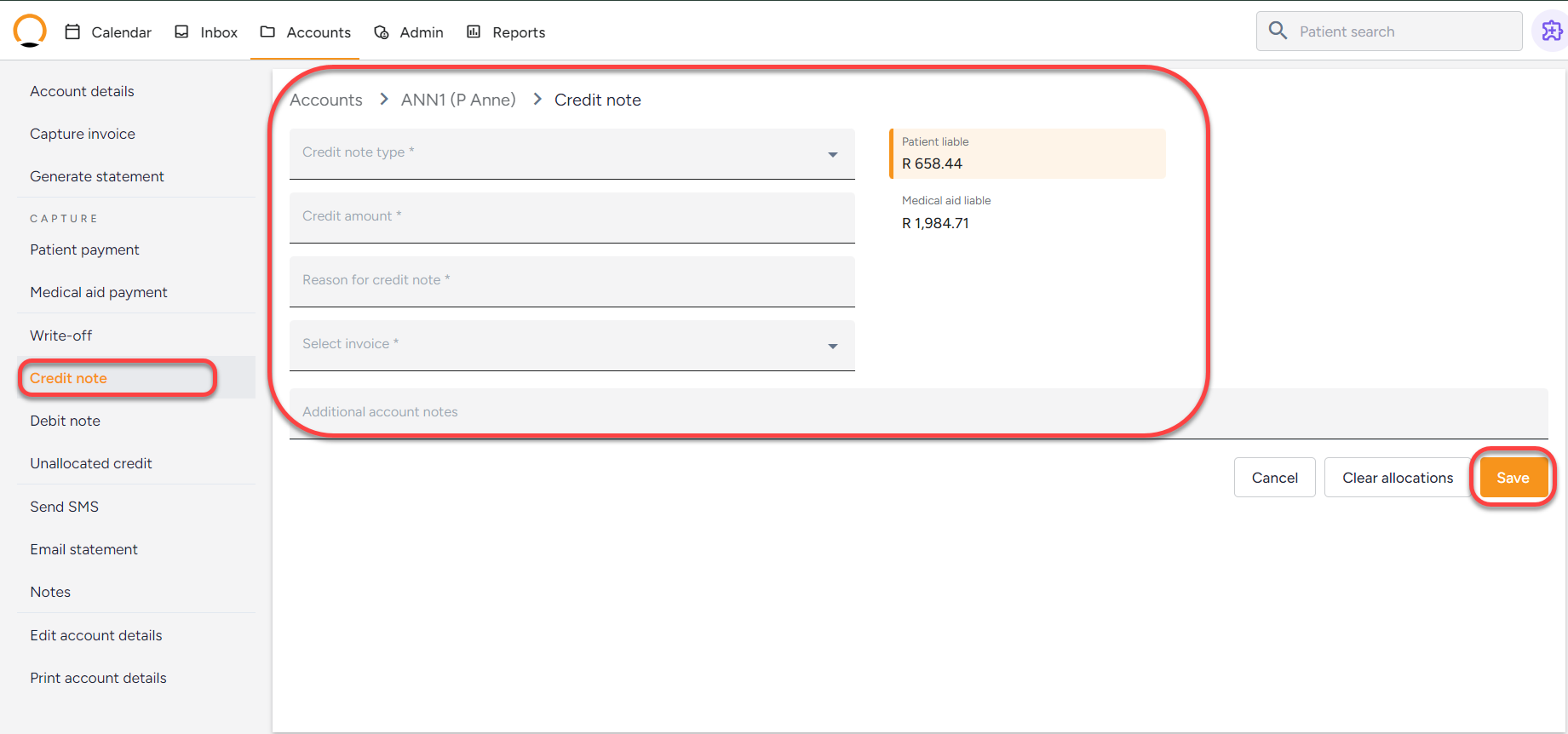How to manage patient accounts Part 2
How to manage a Patient account
Many actions can be done on a patient account allowing the practice to manage the account better and ensure they are regularly updated.
Below are a few examples of the options available to help monitor and manage the patient account.
How to Generate/Email a statement
- From the ‘Accounts’ tab, search for the patient, and view the account.
- Select the “Generate Statement” or “Email Statement” option.
- Choose the statement type either “outstanding balance only” or “Full statement”
- “Outstanding balance only” allows the user to select the outstanding invoices only.
- “Full statement” allows the user to select a specific date.
- Once all the required information is captured, click “Generate statement” or “Email Statement”.
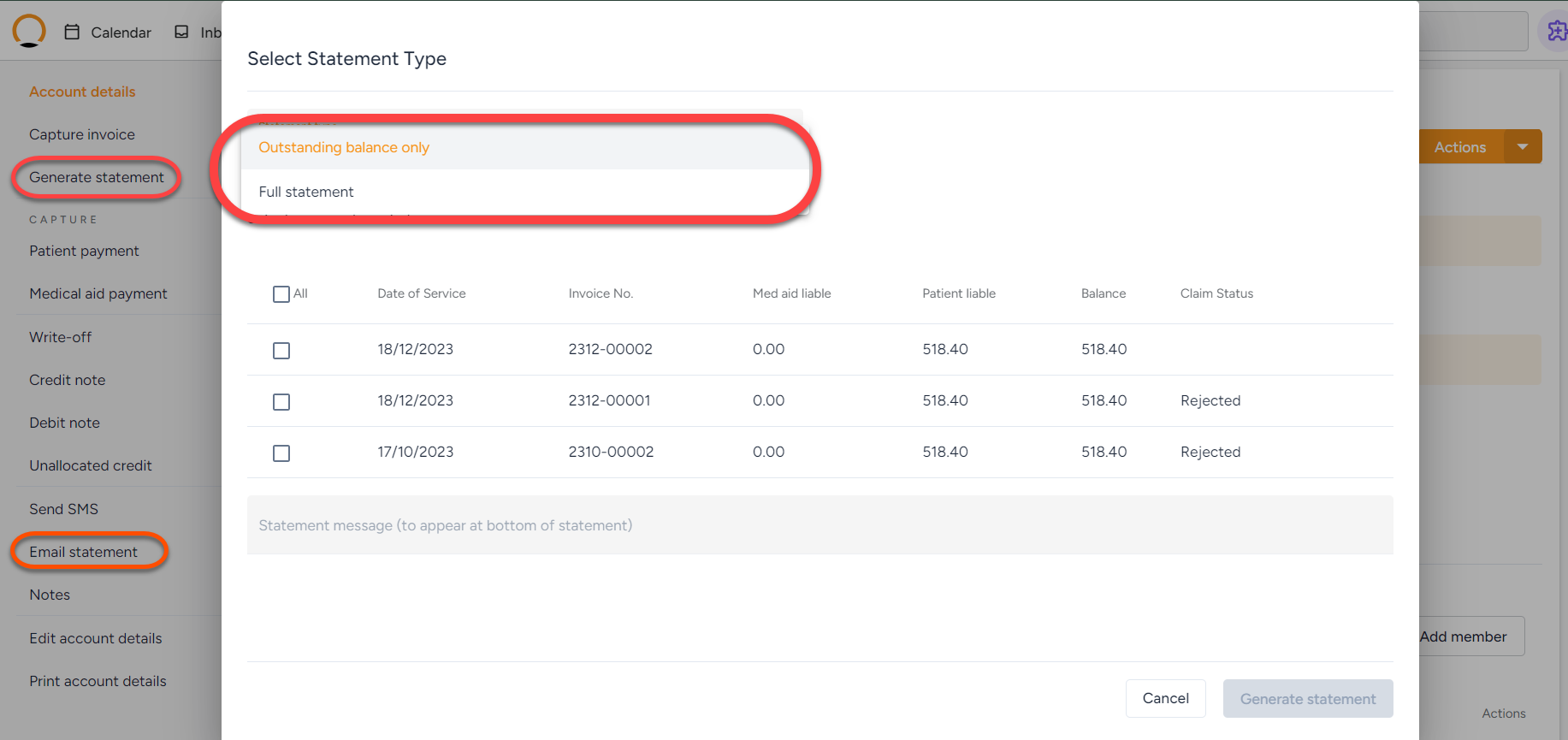
Note: The user can also add a message to appear at the bottom of the screen.
How to write off a balance
- From the ‘Accounts’ tab, search for the patient, and view the account.
- Select the “Write-off” option.
- Select the amount you would like to “Write-off”
- Click on “save”
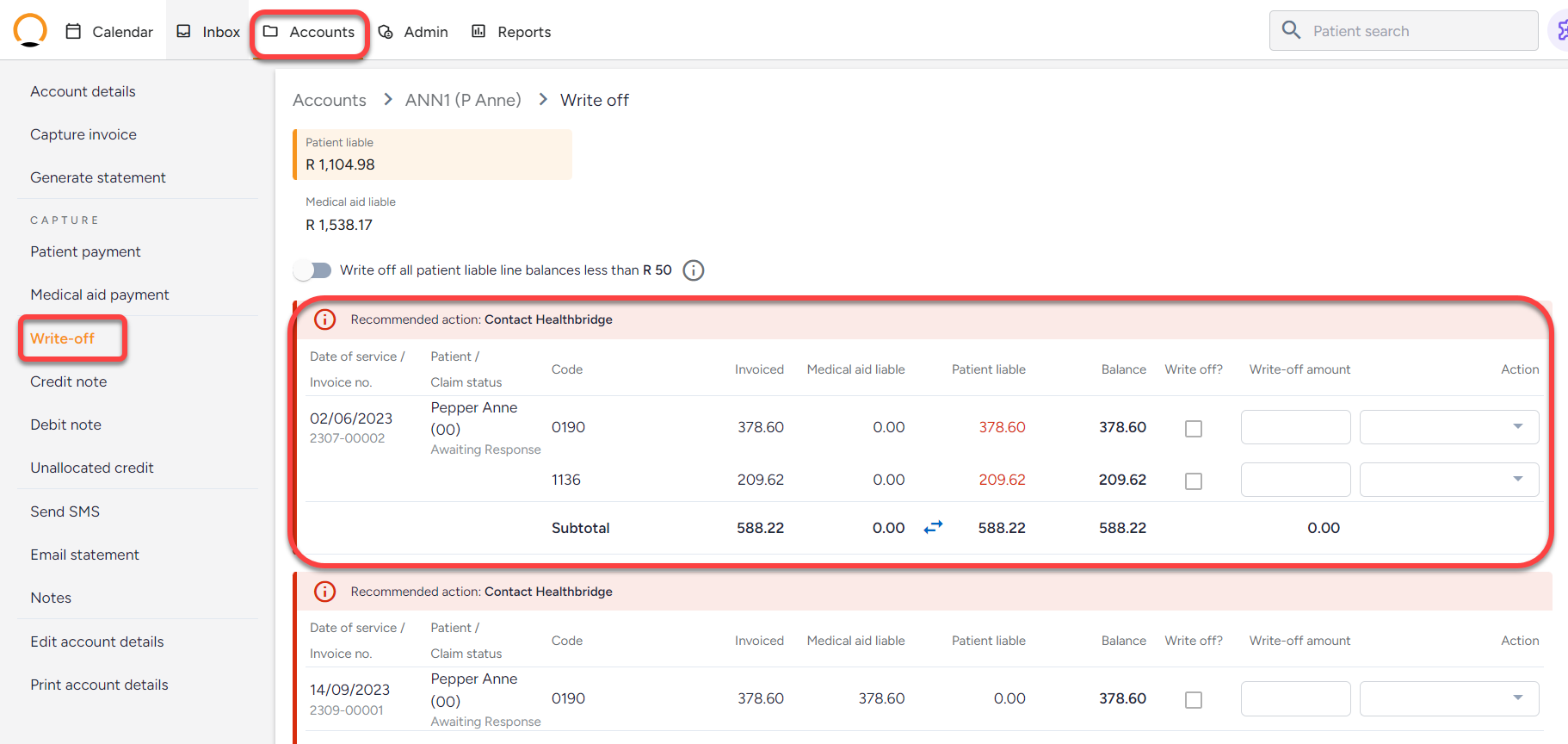
Note: The NOVA system will advise the user on recommended actions on particular claims.
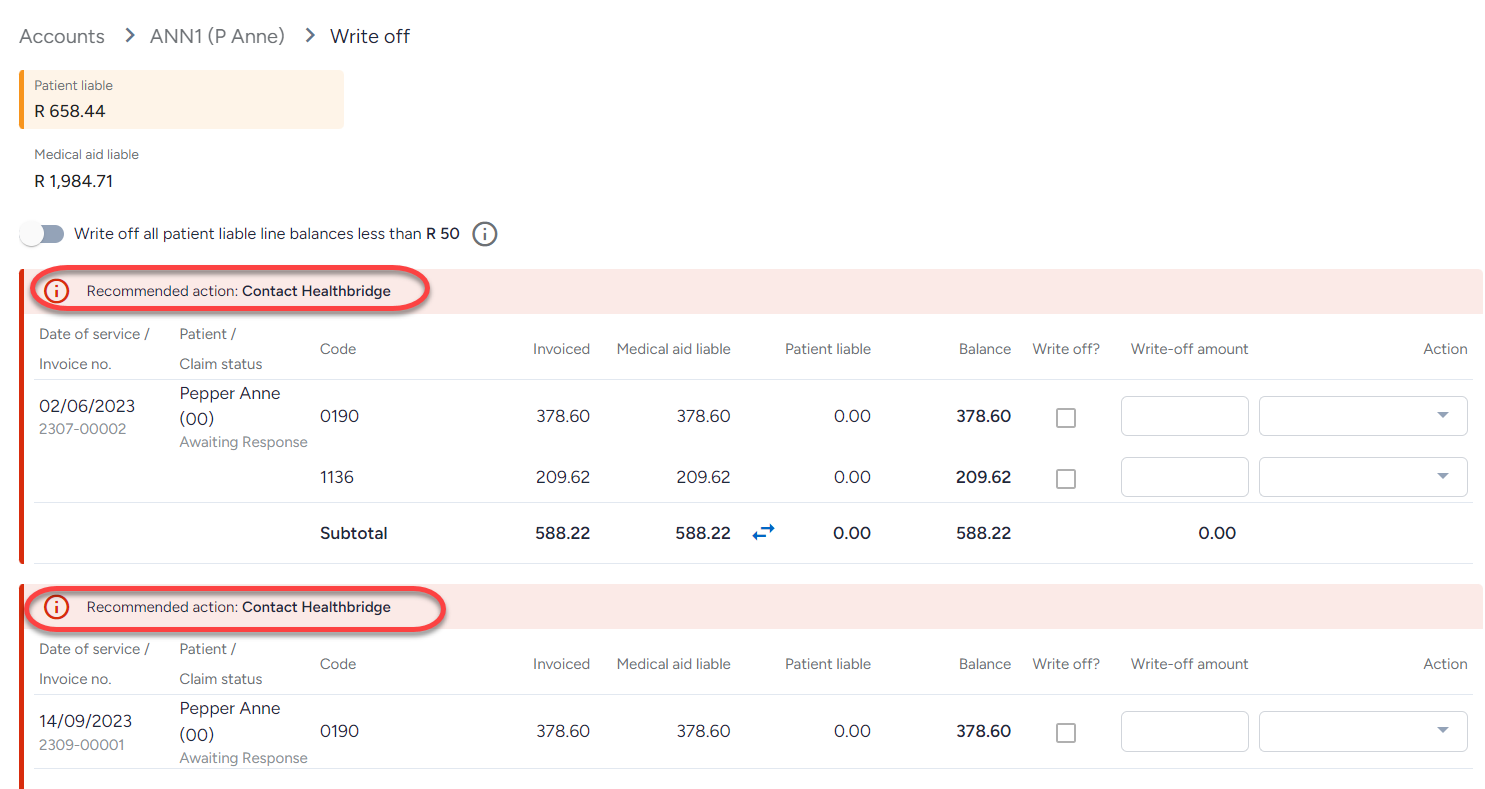
- From the ‘Accounts’ tab, search for the patient, and view the account.
- Select the “Credit note” option.
- Complete all the required fields.
- Click on “Save” to ensure the credit note has been added to the client account.