How to Add a Branch in Healthbridge Nova
Follow these steps to enable and add a new branch in Healthbridge Nova.
Step 1: Access Practice Settings
- Log in to Healthbridge Nova.
- Click on the ‘Admin’ tab from the main menu.
- Select ‘Practice’ from the left-hand panel.
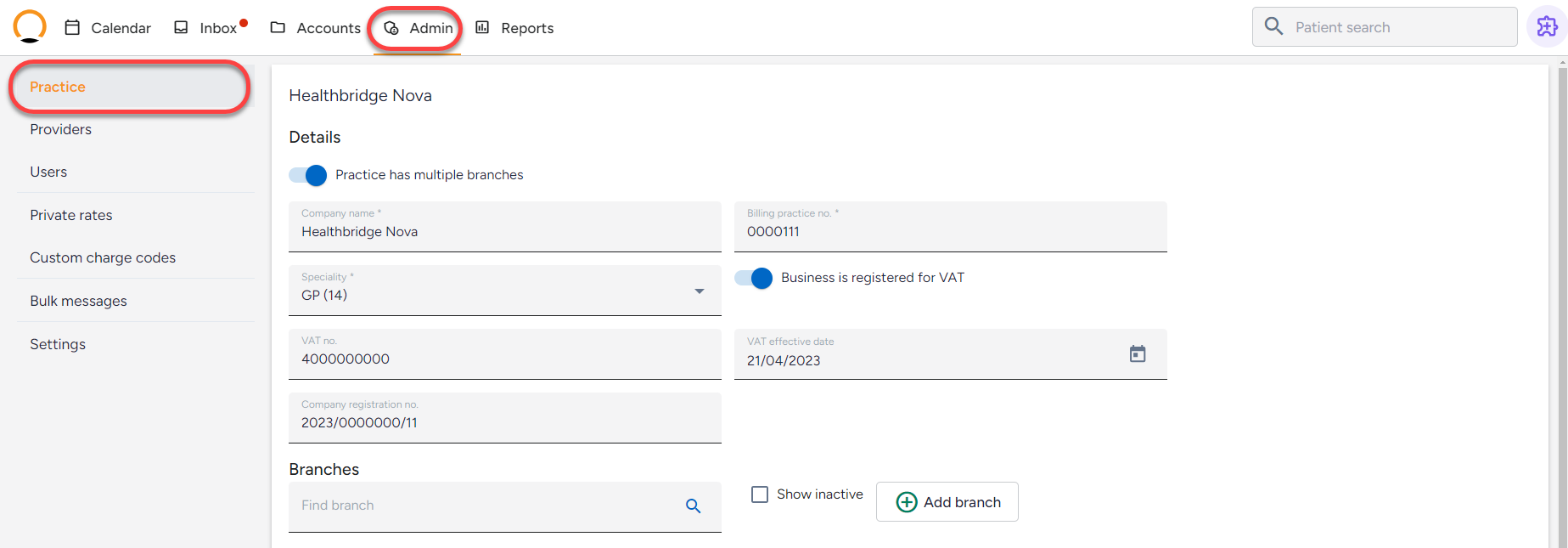
Step 2: Enable Multi-Branch Practice (If Needed)
- Locate the setting ‘Practice has multiple branches’.
- Toggle the switch ON to enable multi-branch functionality.
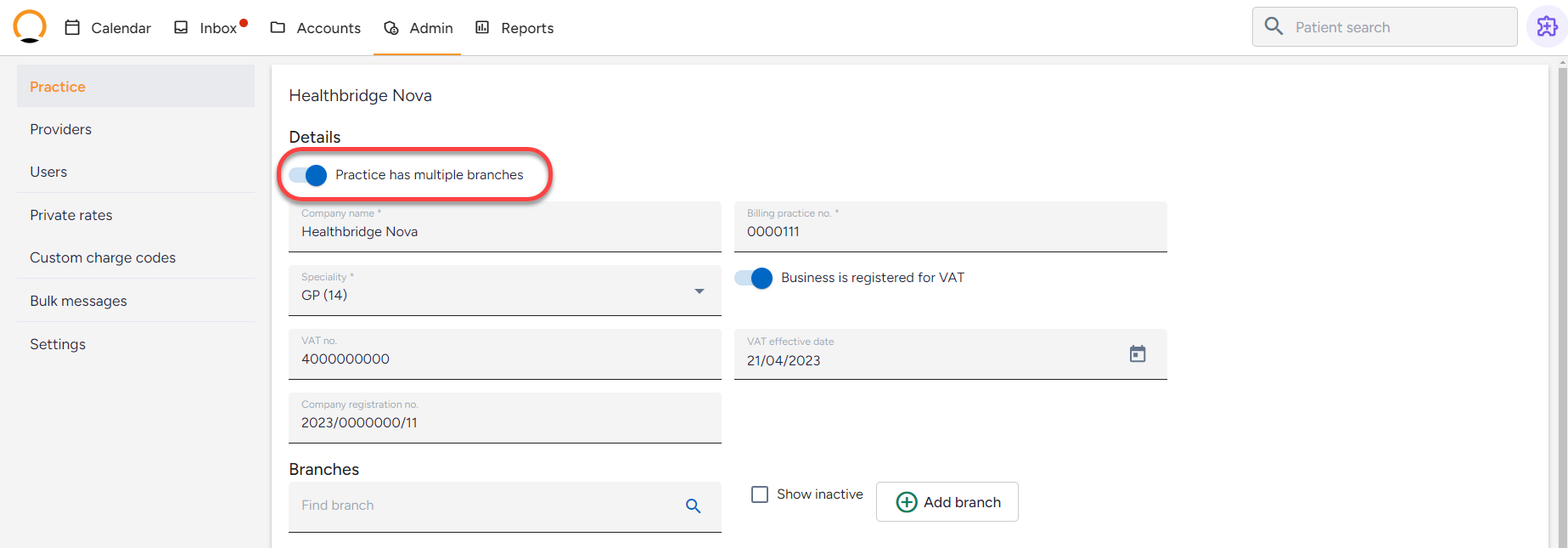
Step 3: Add or Edit a Branch
To Add a New Branch:
- Click on ‘Add Branch’.
- Enter the required branch details in the provided fields.

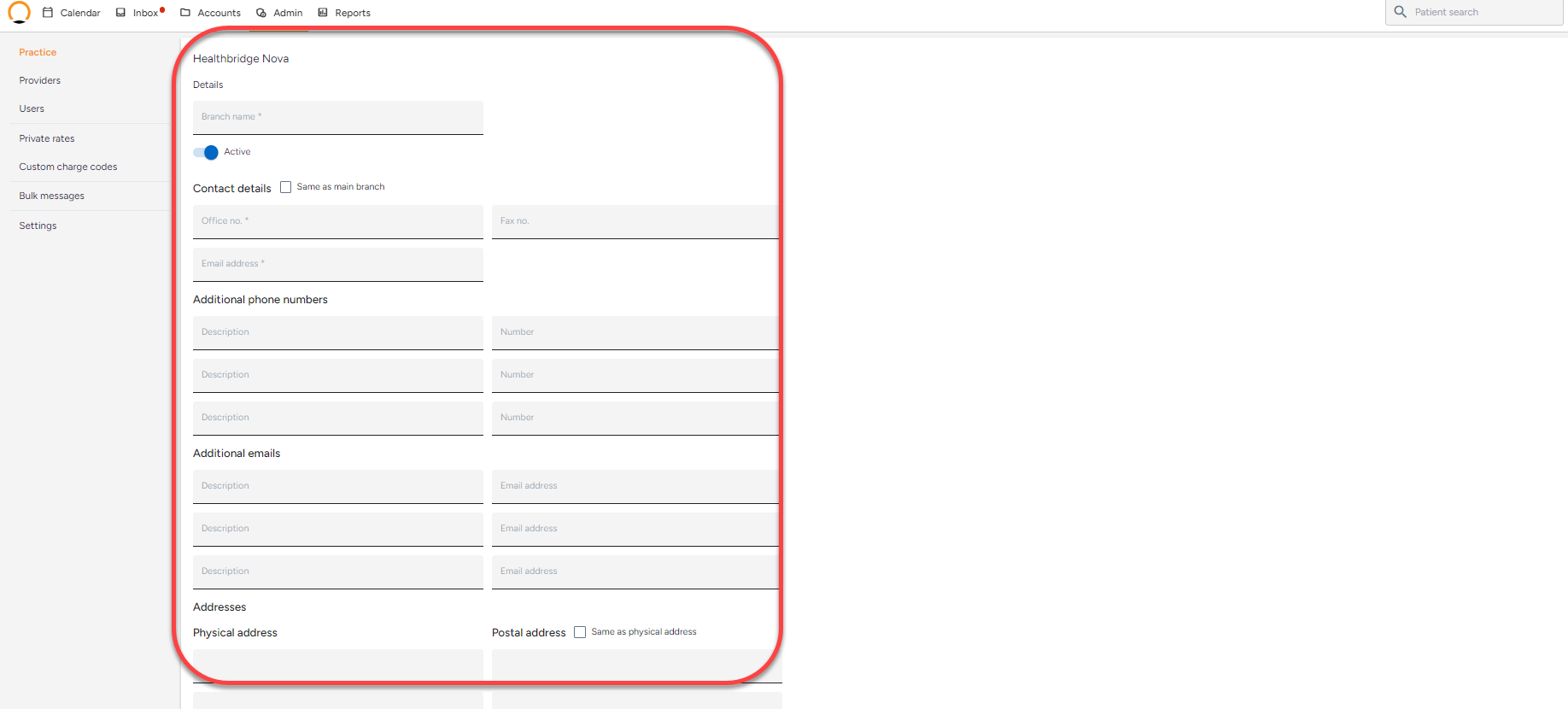
To Edit an Existing Branch:
- Click on the three dots (•••) next to the branch’s name.
- Select ‘Edit’ and update the necessary details.
Step 4: Save and Confirm
- Click ‘Done’ to save the new or updated branch details.
Your branch has been successfully added or updated in Healthbridge Nova.
Click below for a easy video tutorial
