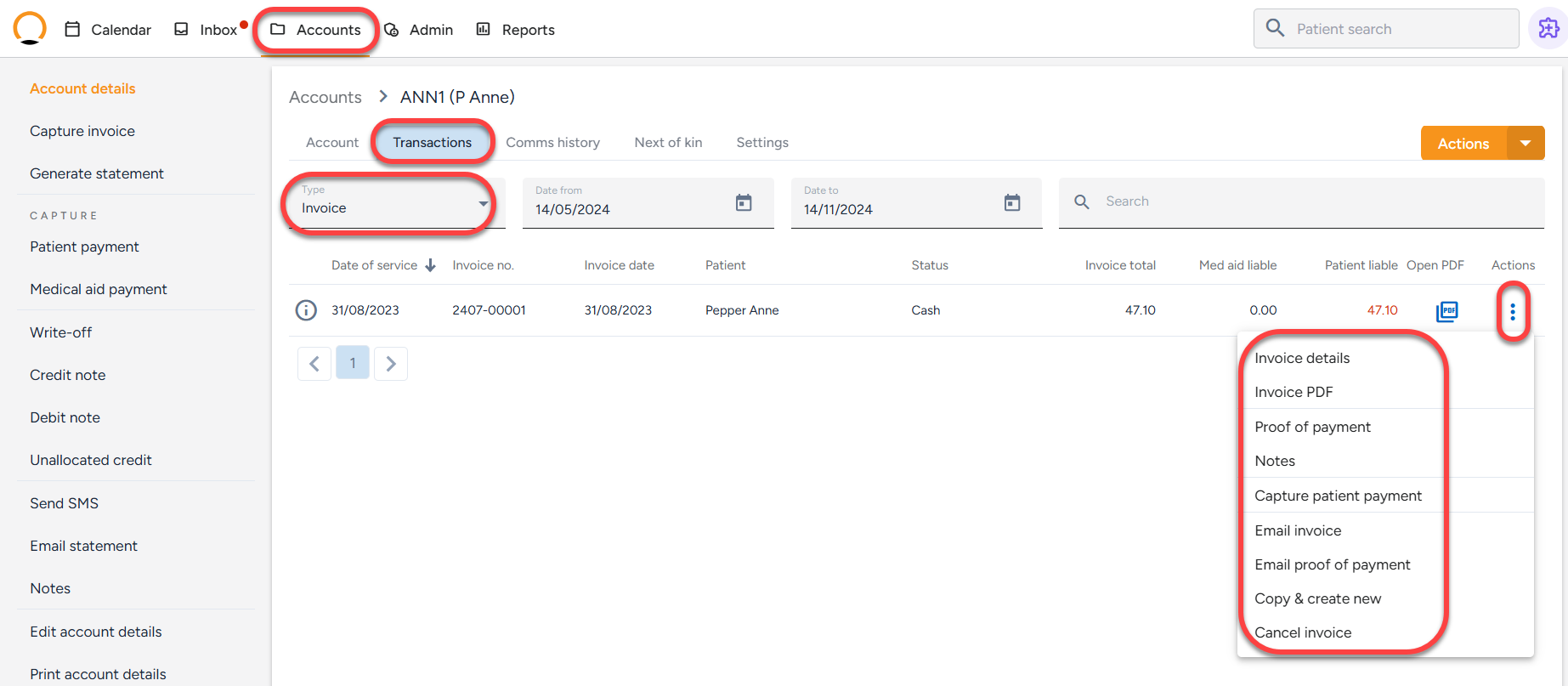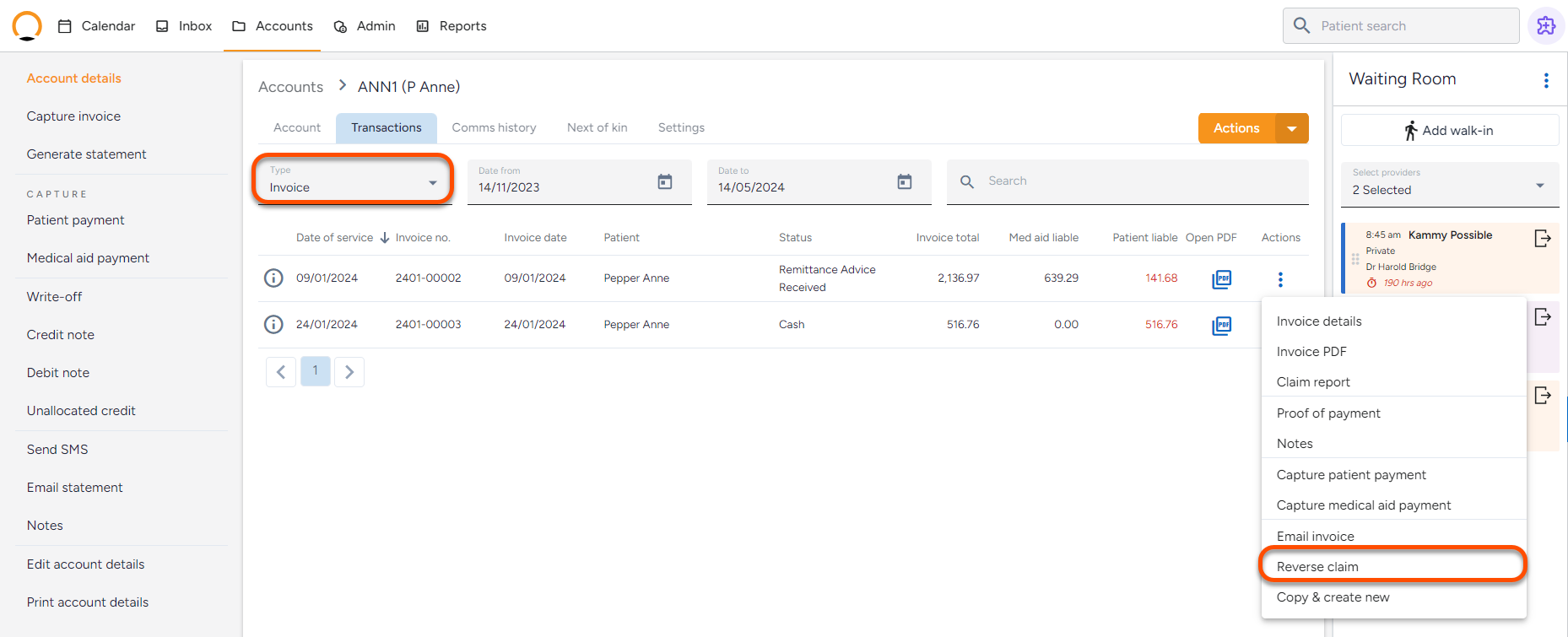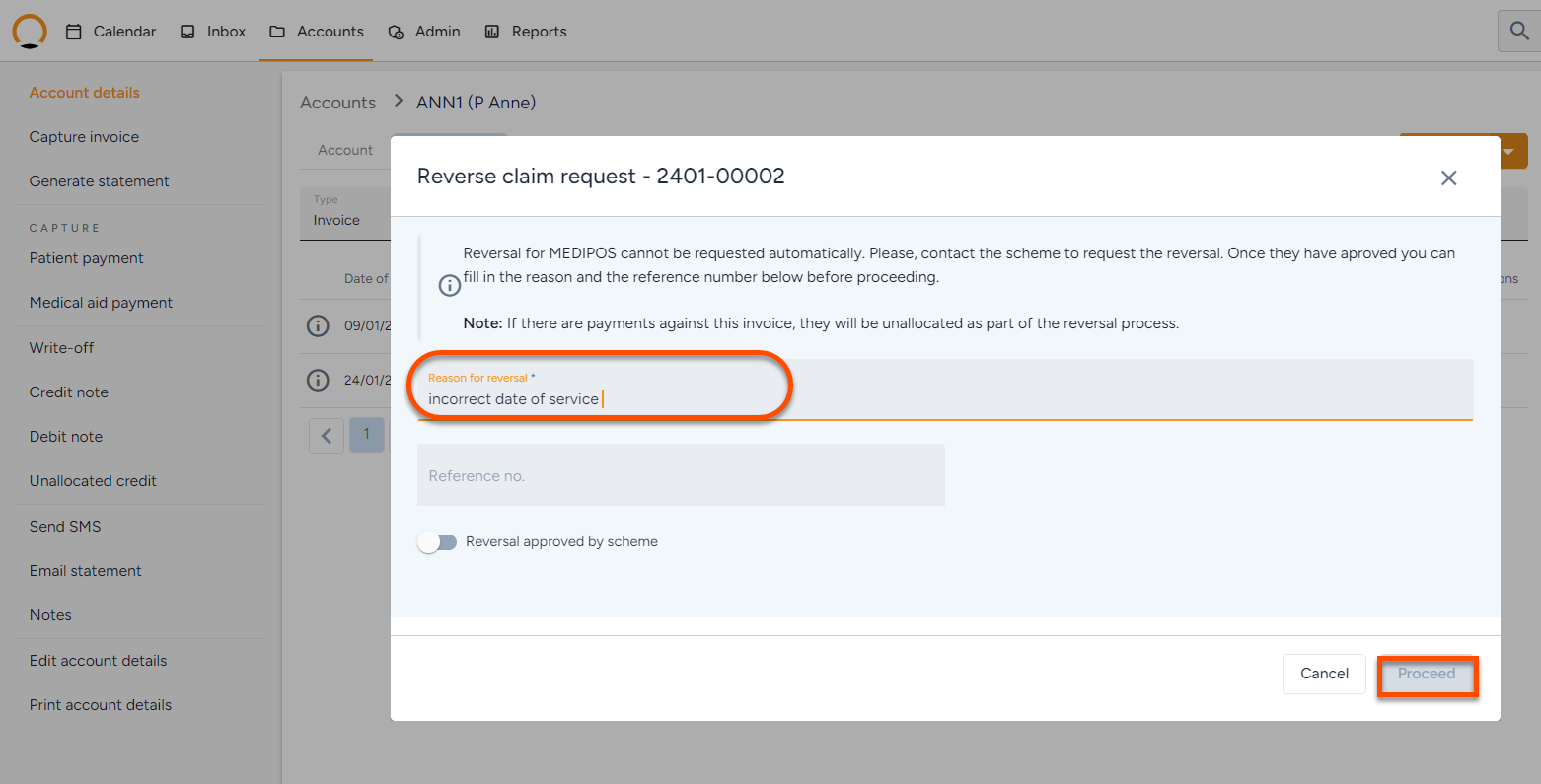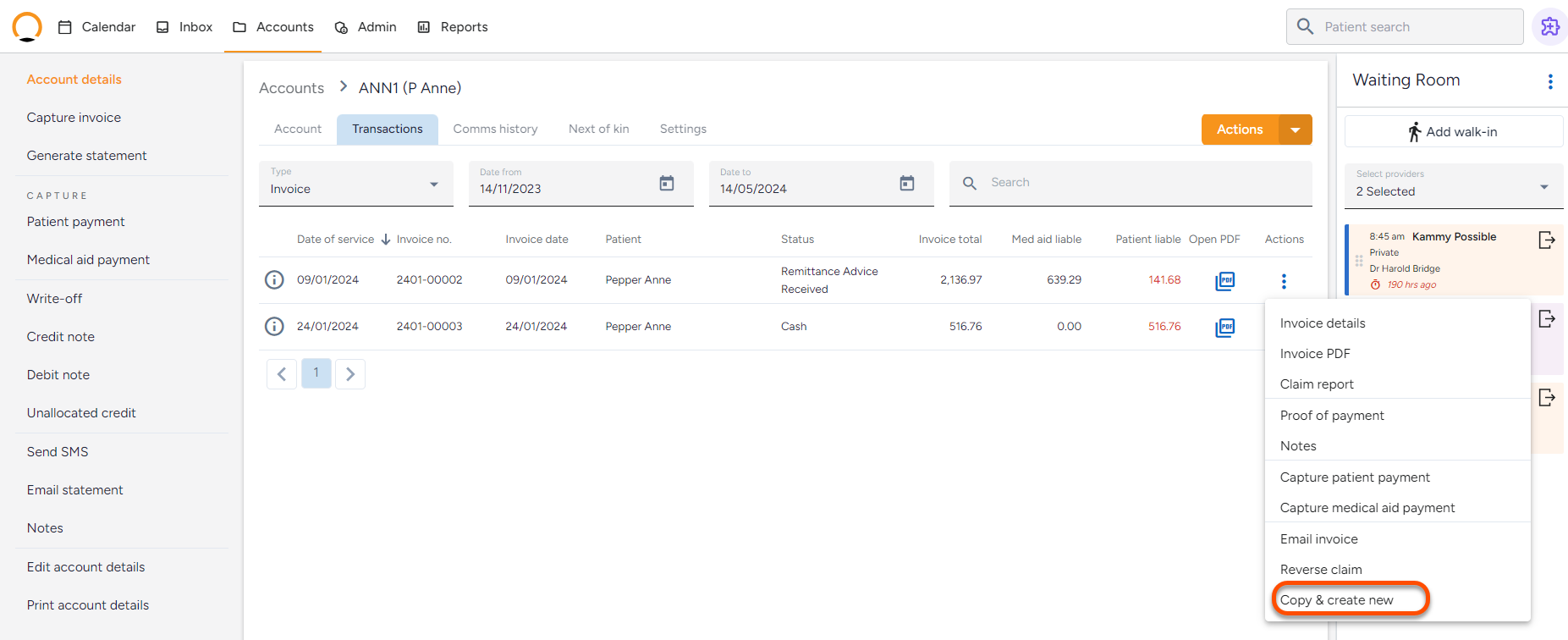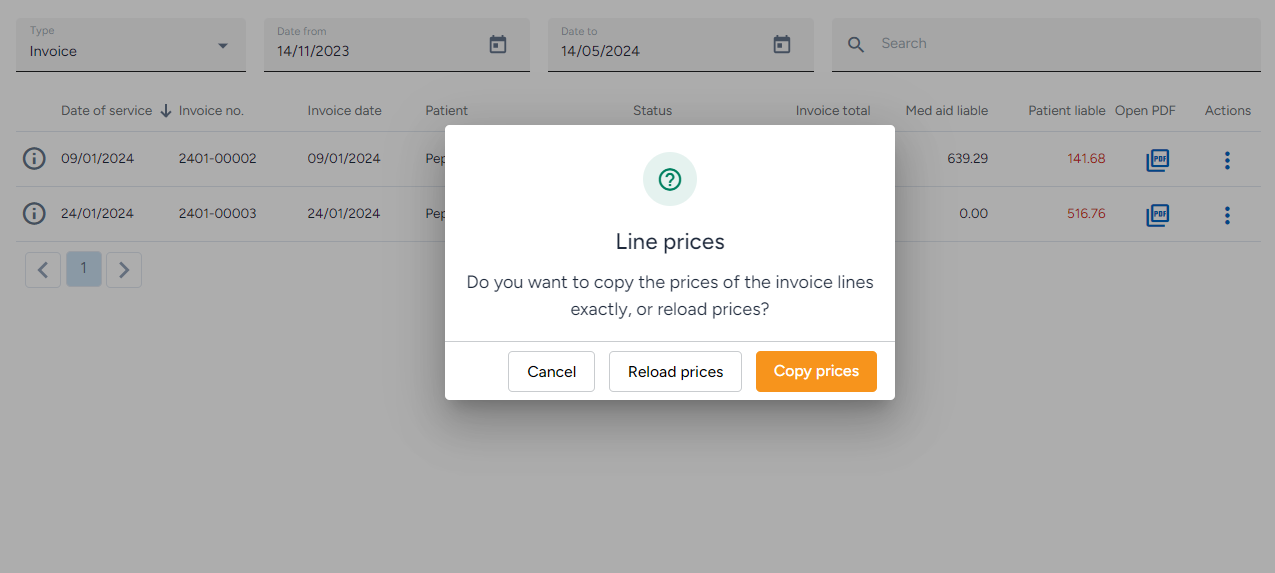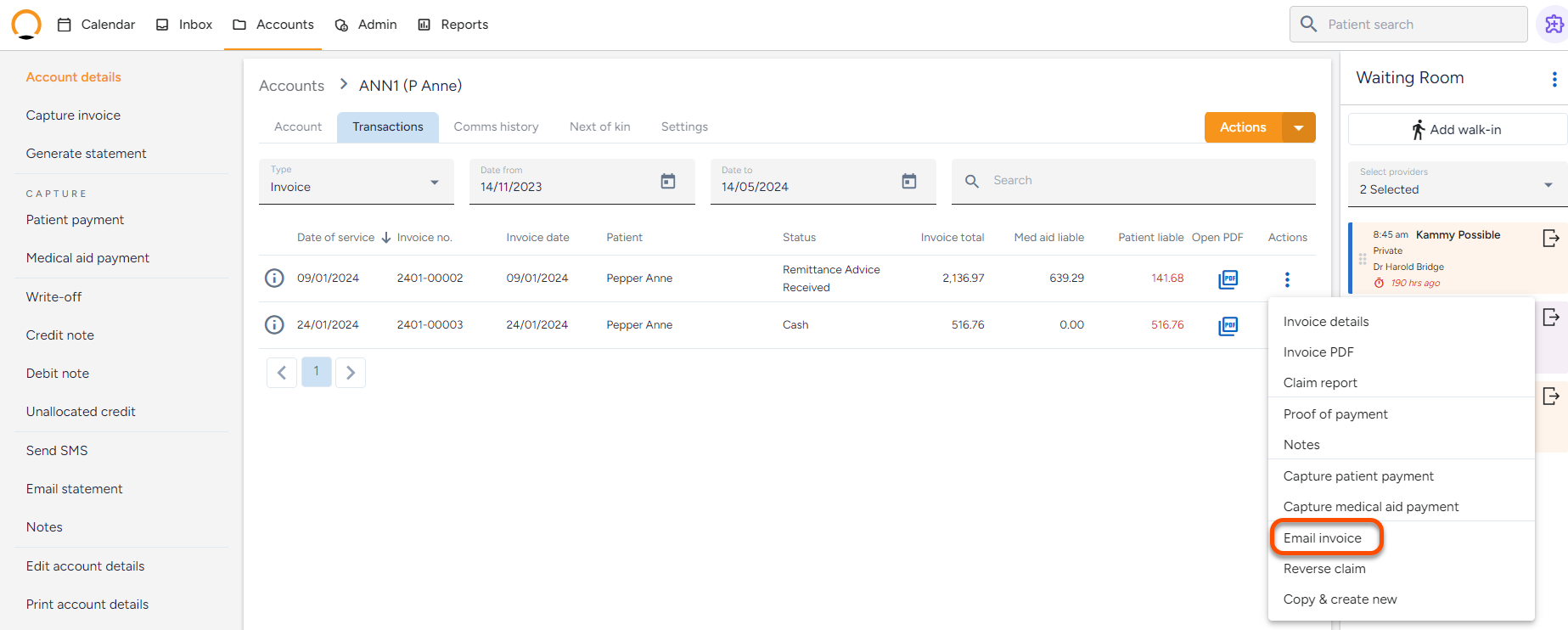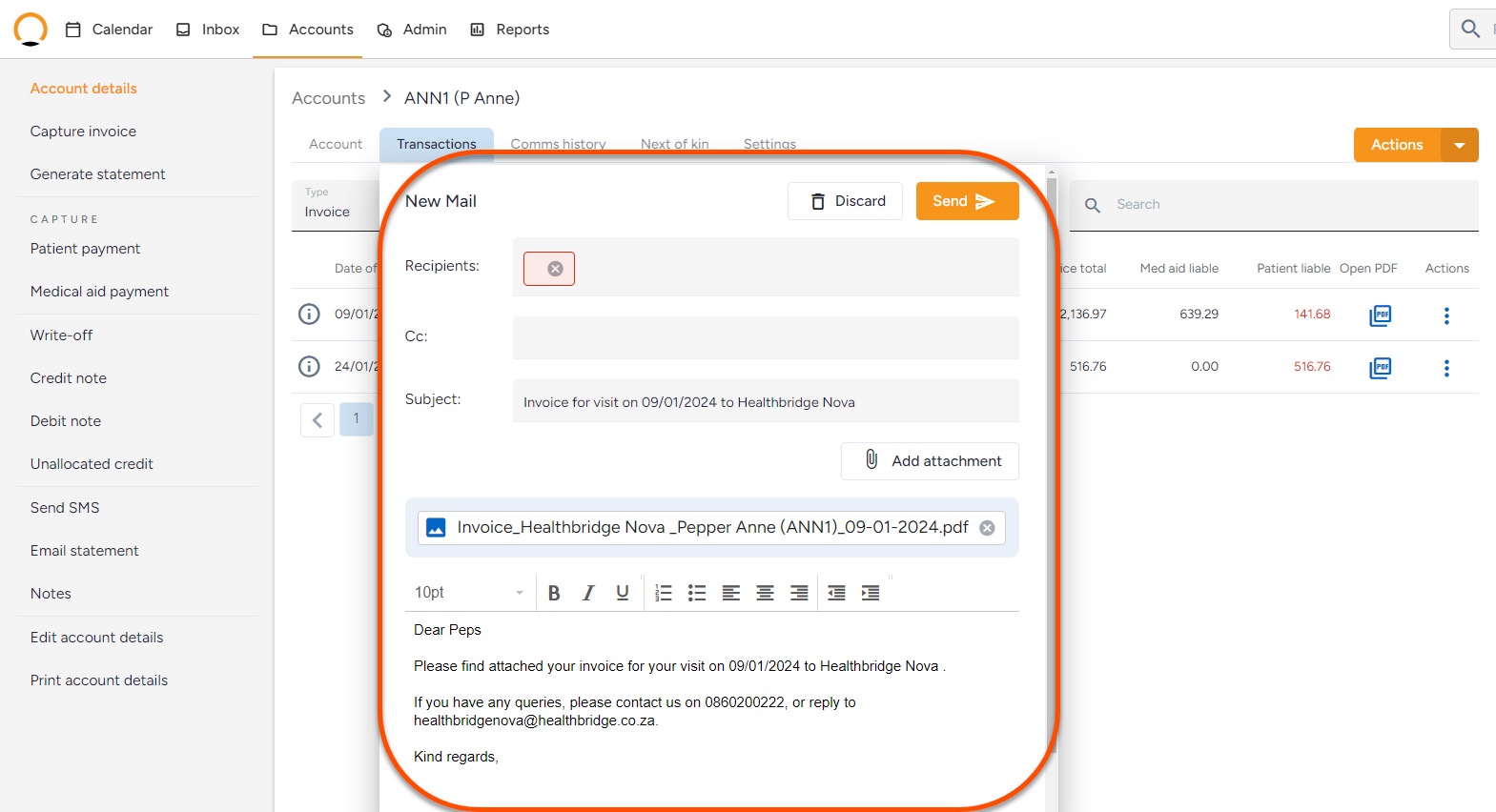How to manage captured invoices
Healthbridge NOVA invoices offer a range of actions that allow users to effectively manage and process individual invoices. These actions streamline the invoice administration process, providing users with efficient tools to handle specific tasks.
How to action an invoice on an account.
- Select “Accounts” from the options available.
- Search for the required patient account.
- Select the “Transactions” options and filter your transactions by “Type”.
- Select the “Type” of transactions as “Invoice” to view all the captured invoices.
How to reverse a claim
- Select “Accounts” from the options available.
- Search for the required patient account.
- Select the “Transactions” options and filter your transactions by “Type”.
- Select the “Type” of transactions as “Invoice” to view all the captured invoices.
- Click on the “Actions” option ( ፧ )
- From the list of options select “Reverse claim”
7. Add in a reason and click on “proceed” to allow the reversal to be processed.
How to Copy & Create New Invoice.
- Select “Accounts” from the options available.
- Search for the required patient account.
- Select the “Transactions” options and filter your transactions by “Type”.
- Select the “Type” of transactions as “Invoice” to view all the captured invoices.
- Click on the “Actions” option ( ፧ )
- From the list of options select “Copy & Create New”.
7. You will be prompted to copy the prices of the line items or to reload the prices. The user can then proceed to create a new invoice.
How to Email an invoice
- Select “Accounts” from the options available.
- Search for the required patient account.
- Select the “Transactions” options and filter your transactions by “Type”.
- Select the “Type” of transactions as “Invoice” to view all the captured invoices.
- Click on the “Actions” option ( ፧ )
- From the list of options select “Email Invoice”
- The user can cc additional contacts as required.